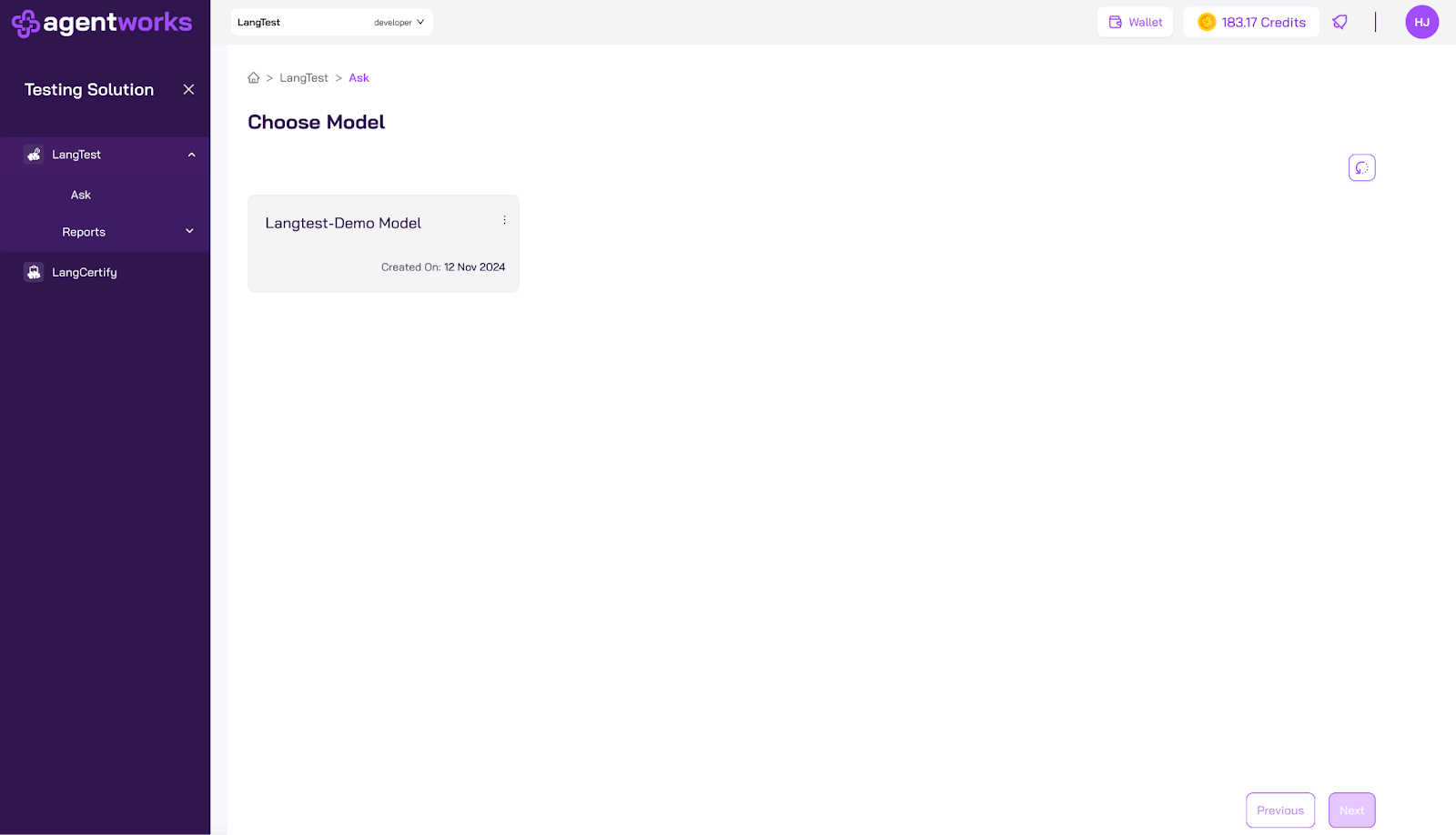Add Model to Your Wallet
To make your custom imported model easily accessible for testing, you'll need to add it to your wallet. This process involves tokenizing the model, which essentially creates a digital representation of it. Once tokenized, the model can be securely stored and accessed within your organization's wallet.
-
Select a Model & add to wallet: Click on the model card that displays the desired model and then click the "Add to Wallet" button.
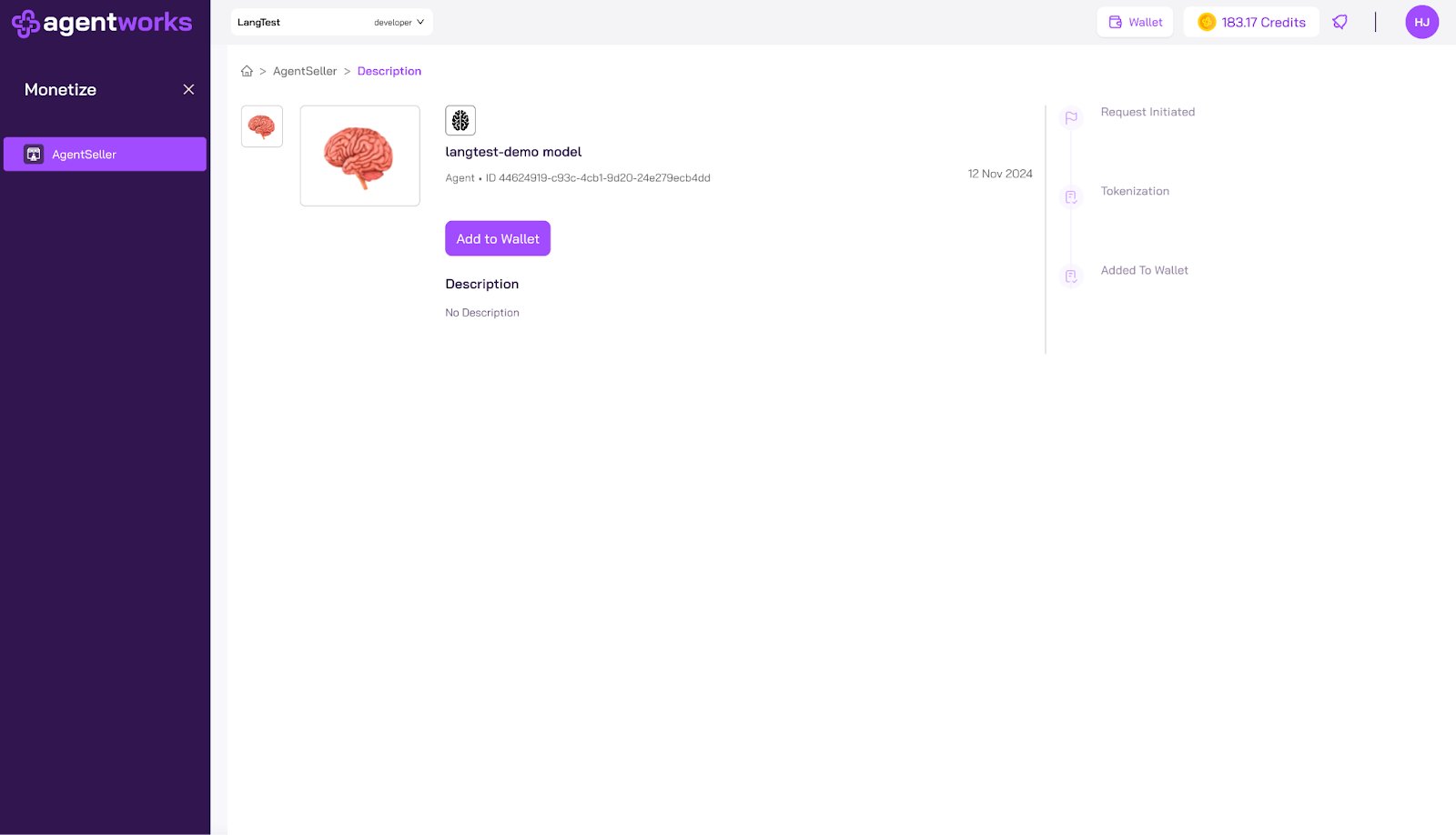
-
Tokenization Process: The tokenization process will begin automatically.
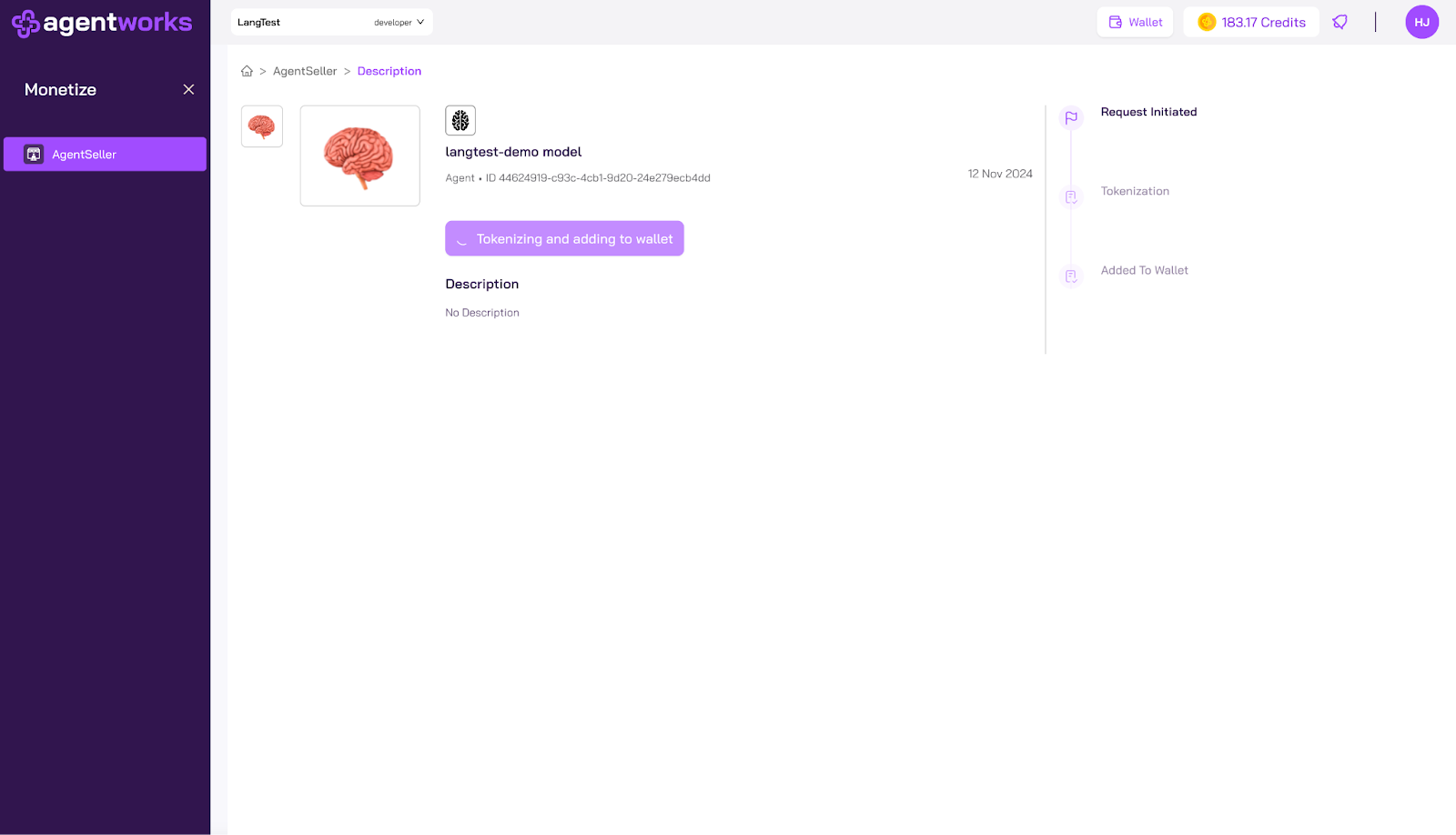
-
Monitor Progress:: Click the "Refresh" button to check the status of the tokenization process.

-
Wallet Addition:: Once tokenization is complete, the model will be added to your organization's wallet.
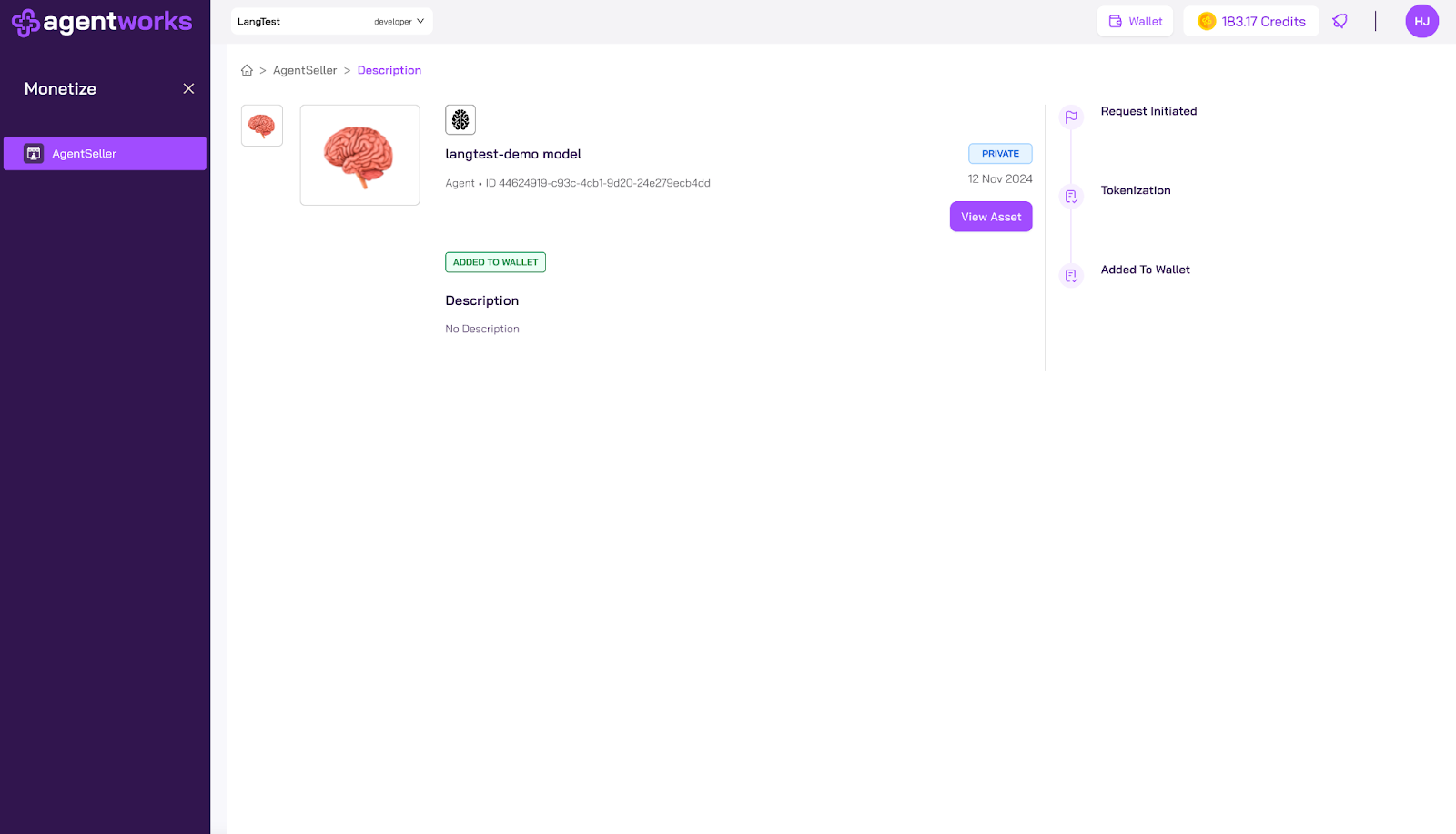
-
Start Testing Navigate to the "LangTest" section to view the tokenized model and start Testing